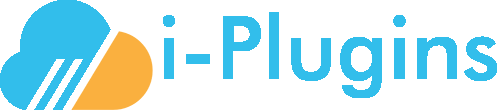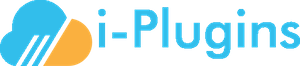Here you will define the connection parameters that will enable WordPress to communicate with WHMCS.
If you encounter issues, you can activate the debug mode. This will generate a log that can highlight the reason for the problem you’re encountering.
When done, click ‘Update’ to save your settings.
Products Setup
The next step is to identify the WHMCS products you want to use to manage access to your WordPress pages and posts.
To setup, go to the the WHMCS Membership > Products menu.
You should see here a list of all your WHMCS products. Simply tick the ones that are relevant and click Update. If you would like to show custom "no access" messages for each specific product type, enter these messages into the custom no access blocks.
Pages and Posts
Once the general set up and the products setup is complete, you can start defining what pages and posts require what WHMCS product.
You will notice that when you edit a page or a post a new widget appears on the page.
Simply tick the WHMCS products that are required to view this page. Note that the system is hierarchic and access rules applied on a parent page apply to all child pages.