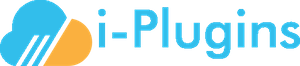For instructions on how to reissue your license, please read this article.
Note: Please see our announcement regarding using the BRIDGE cache option to greatly improve performance of the plugin: https://i-plugins.com/whmcs-bridge/announcements/37/Major-caching-update-and-PHP-7-Support.html/
It is also important to understand that the bridge operates by remotely calling your WHMCS installation via your WordPress installation, these are points to consider:
- Connectivity between your WP site and your WHMCS site is important here.
- If your two sites (WHMCS & WP) are hosted on the same machine make sure that the routing is local when the host calls domains hosted on the same machine (This is something your system admin / hosting provider will be able to check for you).
- If your two sites (WHMCS & WP) are hosted on separate machines this is an ideal situation for your resource splitting but it is important to make sure that the network connectivity between the two machines is fast and reliable (low latency).
- Due to the calls being done remotely, in addition to the above, the response times (latency) from your servers configured DNS IP addresses are important, your server will ideally be using itself or a server that is accessible over LAN to resolve host names (This is something your system admin / hosting provider will be able to check for you).
- Resources are also important here; shared hosting is unfortunately quite restrictive when it comes to resources (particularly CloudLinux based hosts with resource throttling).
- If you are on a dedicated machine you shouldn't need to be concerned about these issues.
- Due to the bridge performing a remote call on page load this does require additional resources to a standard WHMCS/WordPress page load.
- Make sure your host or VPS has sufficient resources (CPU particularly) allocated and that they are not overloaded by other websites/activity.
- WordPress itself is fairly resource intensive and adding multitudes of plugins can make it even more so, it is recommended that unnecessary plugins that may be triggering on each page load should be disabled.
To test your sites performance for parsing and networking please go do the following:
- Go to your WordPress Admin and navigate to the WHMCS Bridge Settings page.
- Make sure the "Debug" checkbox is ticked and click on "Save Settings" to clear your debug log.
- Access your WHMCS Bridge Page via your browser and wait for it to finish loading.
- Refresh the WHMCS Bridge Settings page in the admin and click on the "Log" tab.
- Locate the log entry that begins with "Call information: Array..." - there will likely be a few entries like this so locate the one that has the [url] entry that is only your WHMCS URL (usually ending with ?systpl=yourtemplate)
- Within that log entry are a number of elements in square brackets - take particular note of all the items ending in _time (eg: total_time, namelookup_time, connect_time) - the values for these entries are in seconds and can give you a good idea of where the problem lies if it's network related, for example:
- If namelookup_time greater than 0 or 1 seconds then it is recommended you check your servers configured DNS entries to make sure the domain lookup is quick - if your servers configured DNS server is slow then it will slow down the process.
- If connect_time is greater than 0 or 1 seconds, particularly if your WHMCS and WordPress are on the same server - then you should query with your provider as to why the web connection is taking so long to respond - there may be a resource or network issue.
- Within that log entry are a number of elements in square brackets - take particular note of all the items ending in _time (eg: total_time, namelookup_time, connect_time) - the values for these entries are in seconds and can give you a good idea of where the problem lies if it's network related, for example:
- Locate the log entry that contains "Parser completed." - this log entry will be prefixed with a number in square brackets (eg: [112] Parser completed.)
- Check all log entries with the same numbered prefix (eg: the [112] mentioned above)
- The log entries with this reference number should all have completed within the same second (time can be seen in the Debug entry) or the next second.
- If the parsing takes more than a few seconds then it can indicate your host is having resource issues and you should enquire with them on how the CPU load is.
We also highly recommend you make use of the GTmetrix page speed test on your page (eg: the bridge page URL) which gives a number of good suggestions on optimizing your hosting and WordPress to speed things up.
Pay particular attention to:
- GZIP compression (both your WHMCS and WP installation should have these) - read more.
- Enable Keep-Alive - read more.
It is advisable to run the GTmetrix test on your direct WHMCS page as well as your direct WordPress page as well, excessive plugins on your WordPress site can drastically increase page load time.
Note: Do not enable cache plugins on the bridge as you risk serving cached copies of logged in user details. Most cache plugins allow exclusions for URL patterns and your bridge should be configured to be excluded along with all sub pages.