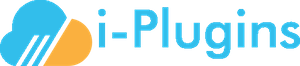The first thing to do is to figure out what needs to be corrected. These days, every browser had features to inspect parts of the web page and see what styles are being applied:
1) Firefox + Firebug (addon to be installed): right click on any part of the page and you will see an option to 'Inspect Element With Firebug'. This will bring up the Firebug console and you can see the styles applied to that element.
2) Safari: right click on any element and select 'Inspect Element'.
3) Google Chrome: right click on any element and select 'Inspect Element'.
The second thing to do is then to overwrite the styles. The best way to do this is by adding the relevant styles in your Wordpress's theme stylesheet. This is located in wp-content/your-theme/style.css
Say for example you identified an element with class 'abc' that has a color blue applied but you want to apply color red. You can then simply add the following in style.css:
.abc {
color: red !important;
}
Adding the !important clause will take precedence over any other rules applied to that element.
We have also included an option in the Bridge Settings page for "Custom styles", you can add your custom CSS to this block and it will be applied to the bridge pages.